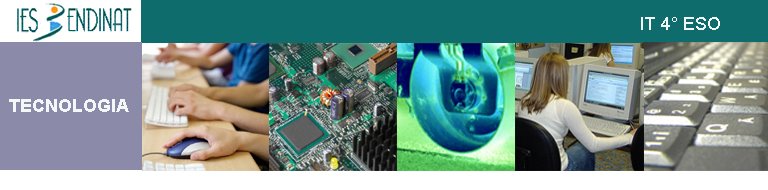Tuesday, December 2, 2008
Monday, December 1, 2008
remember, how to use google sites,
google sites tutorial
link structure: http://sites.google.com/site/your site/Home/name of your document.pdf
link structure: http://sites.google.com/site/your site/Home/name of your document.doc
google sites tutorial
link structure: http://sites.google.com/site/your site/Home/name of your document.pdf
link structure: http://sites.google.com/site/your site/Home/name of your document.doc
Thursday, November 13, 2008
Wednesday, November 12, 2008
Sunday, November 9, 2008
Exercise 3. Text Content
(Using the template and the style of exercise 2,...)
1. What is Web 2.0
1.1 Definition
1.2 Characteristics
1.3 Technology overview
2 Aplications
Exercise 4. Table
Insert table 8x19 cells:
Row contents:
1 Definition
2 How does it work?
3 Kind of company
4 Owner
5 Key people
6 Slogan-logo
7 Typ of site
8 Others
Colums contents:
1. E-bay
2. Blogger
3. Slideshare
4. Twitter
5. Facebook
6. Pod-cast
7. You-tube
8. Craiglist
9. Wikipedia
10. del.icio.us,
11. Skype,
13. AdSense
14. Flickr
15. Google docs
16. I-tunes
18. Google mapsMap quest
(Using the template and the style of exercise 2,...)
1. What is Web 2.0
1.1 Definition
1.2 Characteristics
1.3 Technology overview
2 Aplications
Exercise 4. Table
Insert table 8x19 cells:
Row contents:
1 Definition
2 How does it work?
3 Kind of company
4 Owner
5 Key people
6 Slogan-logo
7 Typ of site
8 Others
Colums contents:
1. E-bay
2. Blogger
3. Slideshare
4. Twitter
5. Facebook
6. Pod-cast
7. You-tube
8. Craiglist
9. Wikipedia
10. del.icio.us,
11. Skype,
13. AdSense
14. Flickr
15. Google docs
16. I-tunes
18. Google mapsMap quest
Wednesday, November 5, 2008
Exercise 2- openoffice-Styles
Using the tutorial Chapter 3- Styles
Create a document using this styles. Copy and paste a document from wikipedia about a celebrity.
Heading 1 Paragraph Style
Font: Bodoni MT Black, Color:red 3, Font Size: 16 pt. Typeface: Bold
Background: Light
Alignment: Centered
Heading 2 Paragraph Style
Font: Font: Bodoni MT Black,, Color:red 3, Font Size: 16 pt. Typeface: Bold
Background: None
Alignment: Left
Heading 3 Paragraph Style
Font: Font: AvantGarde Bk BT, Color:red 3, Font Size: 14 pt. Typeface: Bold
Background: None
Alignment: Left
Text body
Font: AvantGarde Bk BT, Color:black, Font Size: 12 pt. Typeface: None
Background: None
Alignment: Left
Create A Table Of Contents
Using the tutorial Chapter 3- Styles
Create a document using this styles. Copy and paste a document from wikipedia about a celebrity.
Heading 1 Paragraph Style
Font: Bodoni MT Black, Color:red 3, Font Size: 16 pt. Typeface: Bold
Background: Light
Alignment: Centered
Heading 2 Paragraph Style
Font: Font: Bodoni MT Black,, Color:red 3, Font Size: 16 pt. Typeface: Bold
Background: None
Alignment: Left
Heading 3 Paragraph Style
Font: Font: AvantGarde Bk BT, Color:red 3, Font Size: 14 pt. Typeface: Bold
Background: None
Alignment: Left
Text body
Font: AvantGarde Bk BT, Color:black, Font Size: 12 pt. Typeface: None
Background: None
Alignment: Left
Create A Table Of Contents
Monday, November 3, 2008
exercise 1- Open0ffice-
Using the tutorial Chapter 1- lesson 6
Create a template with the following features:
Language English (Tools)
Page Format:
Orientation: Landscape
Margin: 3,00 cm right, 3,00 cm left, 2,50 cm top, 2,50 cm bottom
Footer content: Right-Your name- IT 4, Left- Page Number
Format: 3 Columns
Save as a template, landscape1_your name.ott
Create A New Document From this Template, name exercice1_your name.odt
Cut and past in this file: Text1.txt (what is web 2.o)
Save and post to your blog
Thursday, October 30, 2008
Changing layout
Custumise your blog:
1. In your hearder, add an image.
1. In your hearder, add an image.
- Size =769x150 px, 72 ppp
- Create the image with GIMP, and remember to save as jpg. file
- The image must contain the name of the blog, it_your name
- The image must be relevant to the subject IT
( To learn how to crop your image and resize it, you can use this small tutorial: Gimplite Quickie)
2. Change your templete to "Washed Denim"
3. Colours: Page Background Colour-black
Wednesday, October 29, 2008
Google sites
1. Include in your blog, a tutorial video abaut how google-sites works. How can you up-load a file using google-sites?
2. Open your openoffice. Up-load file,
2. Open your openoffice. Up-load file,
- Your name_template1.odt
- Your name_template1.pdf
Friday, October 17, 2008
How to start a blog
Here you have the solution: Step by step instructions for starting your own blog!
Wednesday, October 15, 2008
Subscribe to:
Posts (Atom)